Social networks have become very popular in recent years because they keep us in touch with friends and family, help us stay informed, and provide us with entertainment. However, there are times when we just want to get away from the virtual world for a while.
If you are considering closing your Facebook account, but without this being a permanent measure, the platform offers the option of deactivating the account for as long as you want. This means that you can return at any time you like without having lost anything from your personal profile.
How to temporarily deactivate a Facebook account?
Know the steps you must follow depending on the device you are going to use to execute the procedure:
From computer:
- Access the Facebook page from a computer or laptop.
- Displays the main menu (▼ icon) located in the upper right corner of the screen.
- Go to the Settings and privacy section and click Settings.
- Go to the Your Facebook information section that appears in the left column.
- Tap Deactivation and deletion.
- Choose the Deactivate account option, click Continue with account deactivation, and follow the instructions.
From Android devices:
- Open the Facebook application from your cell phone or tablet.
- Tap the three-line icon ☰ located in the upper right corner of the screen.
- Scroll down to the Settings and Privacy section and then to Settings.
- Go to the Account Ownership and Control section.
- Tap the Deactivation and deletion option.
- Select Deactivate account, click Continue with account deactivation and follow the instructions to confirm the action.
From iOS devices:
- Access the Facebook application from your iPhone or iPad.
- Tap the three-line icon ☰ located at the bottom right of the screen
- Go to the Settings and Privacy section and then to Settings.
- Go to the Account Ownership and Control section.
- Press the option Deactivation and deletion.
- Select Deactivate account, click continue with account deactivation and follow the instructions.
What happens when a Facebook account is deactivated?
- No Facebook user will be able to see your profile.
- Pages that only you manage will be deactivated.
- You will not be able to use your account to access Oculus products or information.
- Some information (such as messages you sent to friends) may still be visible.
- Your friends will likely still see your name on their friend’s list.
- Group admins may still see your posts, your comments, and your name.
Also, keep in mind that, if you decide to leave Messenger active or if you were logged in when you deactivated your Facebook account, the messaging service will remain active. Therefore, you will be able to continue chatting with friends, your profile photo will remain visible and others will be able to look for you to write to you.
How to reactivate a Facebook account?
If you want to return to the social network after having deactivated your profile, you can do it anytime you want. To do this, you just have to log in to the platform again or use your account to access another site.



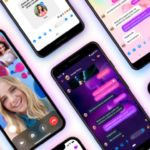
GIPHY App Key not set. Please check settings