WhatsApp is the most widely used instant messaging service in the world. The application is available on iOS and Android devices; However, in just a few weeks it will stop working on certain models since the platform is forced to require increasingly powerful devices.
It is for this reason that, as of November 1, the instant messaging service will no longer be supported on a wide variety of Android and iPhone devices. This means that such computers will no longer receive official support and therefore will not be able to use the application.
As detailed by the company on its support page, this measure will affect all those phones that run Android 4.0.4 Ice Cream Sandwich operating system or earlier versions, as well as iOS 10 or older versions.
What devices will no longer be compatible with WhatsApp?
Next, know each of the cell phone models that will be affected according to the brand:
iPhone
- iPhone 6
- iPhone 6S plus
- iPhone SE
Samsung
- Galaxy Trend Lite
- Galaxy Trend II
- Galaxy S II
- Galaxy S3 mini
- Galaxy Xcover 2
- Galaxy Core
- Galaxy Ace 2
Huawei
- Huawei Ascend G740
- Huawei Ascend Mate
- Huawei Ascend D Quad XL
- Huawei Ascend D1 Quad XL
- Huawei Ascend P1 S
- Huawei Ascend D2
LG
- LG Lucid 2
- LG Optimus F7
- LG Optimus F6
- LG Optimus F5
- LG Optimus F3
- LG Optimus L7
- LG Optimus L5
- LG Optimus L7 II Dual
- LG Optimus L5 Dual
- LG Optimus L4 II Dual
- LG Optimus L3 II Dual
- LG Optimus Nitro HD
- LG Optimus 4X HD
- LG Optimus F3Q
- LG Best L5 II
- LG Best L3 II
- LG Best L7 II
- LG Best L4 II
- LG Best L2 II
- LG Enact
Sony
- Sony Xperia Miro
- Sony Xperia Neo L
- Sony Xperia Arc S
Other companies
- ZTE V956
- ZTE Grand S Flex
- ZTE Grand X Quad V987
- ZTE Grand Memo
- Alcatel One Touch Evo 7
- Lenovo A820
- HTC Desire 500
- Caterpillar Cat B1
- Archos 53 Platinum
- Wiko Cink Five
- Wiko Darknight
- UMi X2
- Run F1
- Faea F1
- THL W8
How to access hidden WhatsApp functions
Did you know that there is a method to access hidden WhatsApp features before they are officially released to the general public? It is very simple and all you have to do is participate in the beta program of the application.
The first step is to sign up for the WhatsApp beta tester community. If you are an Android user, you can do it from the Google Play website, by clicking on the “Become a tester” button. Once done, the word Beta will appear next to the app in the app store.
On iOS, the TestFlight app will need to be installed. Upon entering it, press the ‘Continue’ button and then read the terms and conditions. The beta invitation link will appear, there select the option ‘Start testing’. Finally, this will take you to a section to install the trial version of WhatsApp.
How to create a chat with yourself
The trick is to use the groups of WhatsApp. To do this, enter the application and click on the three-dot icon to open the options menu. Here select “New Group” to create one, add a trusted contact and finally choose a name for the chat.
When it is successfully created the group of WhatsApp, only sufficient to eliminate the contact you previously added. Ready, now there will be a chat where the only participant will be you and which you can use to send messages to yourself.
WhatsApp: so you can send giant emojis in your conversations
Unlike stickers, the emoji of WhatsApp are smaller and come preloaded with instant messaging applications. You may not know it, but there is a method that allows you to enlarge them and use them in your chats. Do you want to know?
This secret trick is available to all users, no matter if they have an Android or iPhone phone. If you want to try it to surprise your friends, all you have to do is follow these simple steps:
How to delete WhatsApp call log
To delete the complete history of calls made on WhatsApp, enter the Calls section and click on the three-dot icon to access the menu. There you can choose the option ‘Delete call log’.
But if what you are looking for is to delete only certain calls, WhatsApp offers us the possibility to specifically choose which ones to delete. To do this, enter the Calls section and keep your finger pressed on each one of them to be able to select them, then click on the trash can icon and that’s it.
WhatsApp Web: how to use two accounts at the same time on the same laptop or PC?
Many users use WhatsApp every day to communicate with friends and co-workers. That is why many of them have two accounts; however, they do not know how to have both sessions open simultaneously and on the same PC. If you have this problem, we will show you how this simple trick works.
Unlike what happens on a mobile phone – where we are limited to opening a single account – on a computer it is possible to access two accounts simultaneously if we use a trick, although applying it requires a series of steps.
WhatsApp Web: so you can send self-destructing photos and videos from your PC
Unlike other WhatsApp Web tricks, this one does not need any Google Chrome extension, since we can find it natively on the same messaging platform. To activate it you have to follow these instructions:
- Enter WhatsApp Web from the browser
- Scan the QR code
- Access the chat where you are going to send the photo or video that self-destructs
- Press the clip icon and choose the Gallery option
- Upload the photo or video you are going to send
- In the preview that will appear, click on the number 1 in the right corner of the bar to write
- Then, you will get a notice that will tell you that your photo or video will disappear from the chat after the recipient opens it
- Click on “Ok” and you can send the photo.


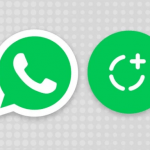

GIPHY App Key not set. Please check settings