The application owned by Meta is characterized by having the approval of many users when choosing communication channels.
This is reflected in chat groups and countless open chats that, in addition to becoming communication channels, also become garbage content accumulation machines that register your storage.
Memes, GIFs, images, videos, audios that only have instant use are kept for as long as possible in your memory, taking up space unnecessarily.
Below you will learn tricks to prevent this information from being stored on your mobile device.
WhatsApp trick
The first trick is to disable automatic download. This way you can avoid that some files that are sent in groups, and that you are not interested in, are not stored on your cell phone.
The step by step is as follows:
Step 1 – Once you are in the app, tap on the three dots in the top right corner.
Step 2 – Tap on Settings.
Step 3 – Once you are in the new menu, the next step is to tap on Storage and data.
Step 4 – In that menu, you will see an option called Automatic Download, with three options. Open each of the options, and simply uncheck everything.
In the case of iOS, the step by step is:
Enter WhatsApp settings, select data and storage, click on photos and click on the slider button to stop downloading automatically.
Prevent WhatsApp files from being saved to your phone’s gallery
When you download a media file from WhatsApp, it is automatically saved to your phone’s gallery. The Media File Visibility option is enabled by default. This feature only affects new media files that are downloaded when the feature was turned on or off, and does not apply to older files.
The step by step:
- Open WhatsApp.
- Touch More options > Settings > Chats.
- Turn off the Visibility of media files.
In groups, the step by step is:
- Open an individual or group chat.
- Touch More options > View contact or Group info.
- You can also touch the name of the contact or the subject of the group.
- Tap Media file visibility > No > OK.


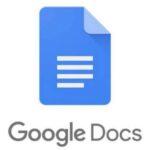

GIPHY App Key not set. Please check settings